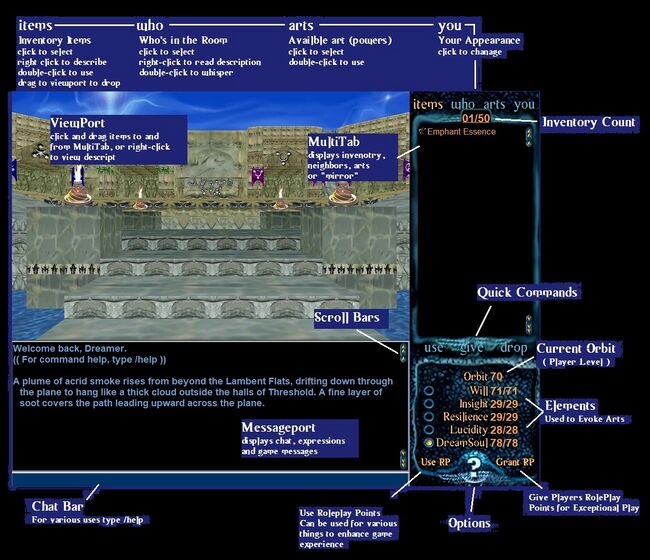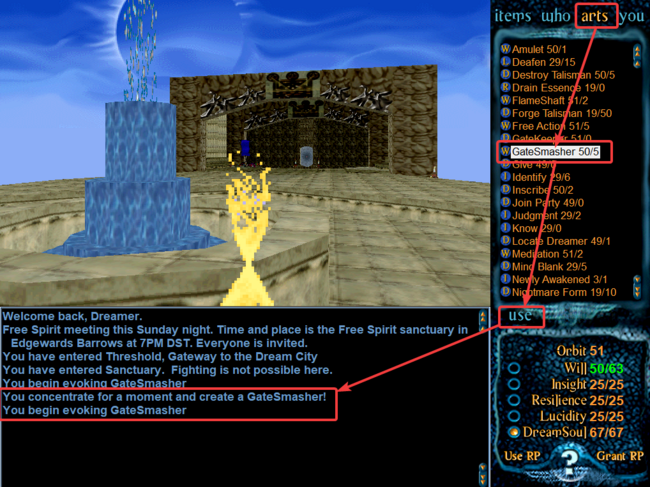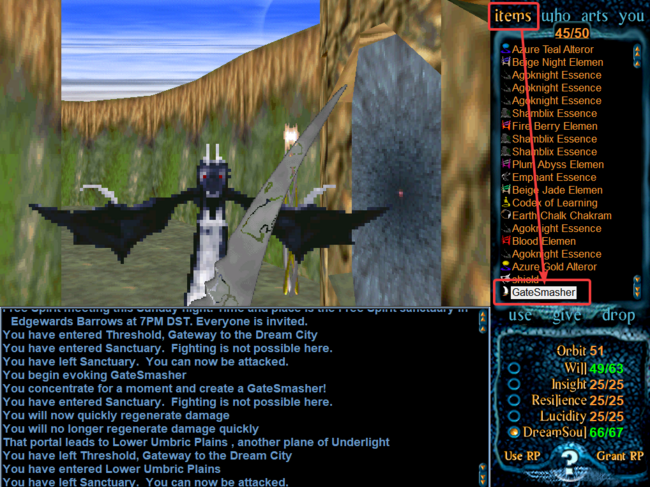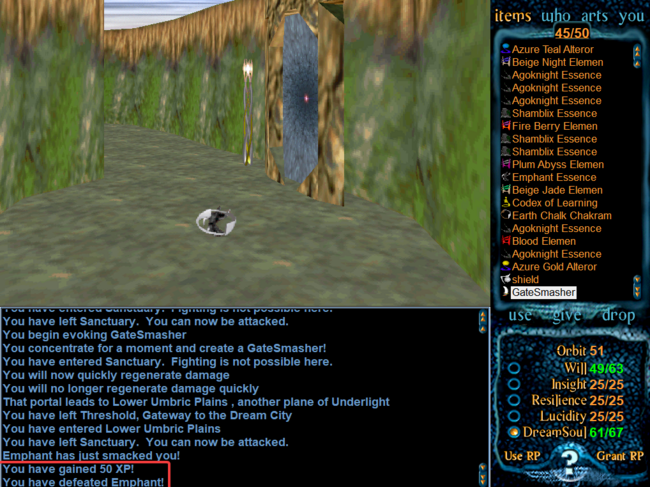Controls
Doom Layout Keymap
Within "Options" > "Configure Keyboard": This is labeled as 'Doom Layout' button. If you click this button and click on "OK", it will reset all key bindings to the following below:
- Talk - T
- Emote - E
- Move Forward - W
- Move Backward - S
- Turn Left - A
- Turn Right - D
- Shift = Strafe
- Toggle Autorun - `
- Toggle Mouse Look - \
- Reset Eye Level - R
- Look Up - Home
- Look Down - End
- Jump - Space Bar
- Use Item - Ctrl
- Use Portal (Activate Portal) - F
- Show XP - X
- Show Active Effects - C
- Show Learnable Arts - Z
- Join Party - P
- Leave Party - '
- Locate Dreamer - L
- Wave - 2
- Give - V
- Focal Flame - F
- Focal Blade - B
- Know - /
- Trail - U
- Perform Action - E
- Select Next - M
- Select Previous - N
- Open Goal Book - G
- Meditation - Y
- Sense Dreamers - 1
- Show Rank - K
- Show Shield - O
Mouse Layout Keymap
Within "Options" > "Configure Keyboard" > (Click Twice) "Show More Keys": This is labeled as the 'Mouse Layout' button. If you click this button and click on "OK", it will reset all key bindings to the following below:
- Talk - T
- Emote - E
- Move Forward - W
- Move Backward - X
- Turn Left - Left Arrow
- Turn Right - Right Arrow
- Sidestep Left - A
- Sidestep Right - D
- Shift = Strafe
- Toggle Autorun - `
- Toggle Mouse Look - \
- Reset Eye Level - R
- Look Up - Home
- Look Down - End
- Jump - Space Bar
- Use Item - Ctrl
- Use Portal (Trigger Switches) - F
- Show XP - X
- Show Active Effects - C
- Show Learnable Arts - Z
- Join Party - P
- Leave Party - '
- Locate Dreamer - L
- Wave - 2
- Give - V
- Focal Flame - F
- Focal Blade - B
- Know - /
- Trail - U
- Perform Action - E
- Select Next - M
- Select Previous - N
- Open Goal Book - G
- Meditation - Y
- Sense Dreamers - 1
- Show Rank - K
- Show Shield - O
How to Attack Nightmares
Occasionally in your dreams you will experience Nightmares. You will need to act quickly and summon your focal blade in order to battle this horrific vile threat!
Here is how you do this!
Mouse actions in Viewport
- move, turn = Hold left button
- mouselook = Hold right button
- pick up item = Click on item and drag into tabbed interface
- show player name = Right click on player
Mouse actions in Tabbed Interface
- Whisper = doubleclick player name
- Use item = doubleclick item
- Reorder inventory = hold left button and drag item
- Identify item = right click on item
- Use art = doubleclick art
Additional talk box functions
Shout
Action (emote)
Send Reports (Roleplay, Bug, Cheat)
- Roleplay Report- If you see someone role-playing well and you feel they are adding to the Roleplaying atmosphere, send us a report about it!
- Bug Report- If something seems weird with your software, graphical glitch, etc., send us the details.
- Cheat Report- If you feel a fellow player is doing something against the 3 rules, harrassing someone, etc., let us know by sending in a report.
Customizable keyboard/mouse
Almost every action in the game can be bound to a key. Bring up the Options menu and select Configure Keyboard to do this.